CapCut is a widely used video editing app that offers a variety of tools for creating videos suitable for social media and other platforms. One of the standout features of CapCut is its wide selection of templates that can be easily integrated into video editing projects.
This guide provides an overview of CapCut templates and how to use them effectively.
Overview
CapCut templates serve as pre-designed layouts that assist in video creation within the app. Templates include elements like text, graphics, animations, and more that can be quickly customized. Templates help video editors save time by reducing the need to design each component individually.
CapCut offers a diverse template library catering to various themes such as cooking, travel, fashion, and business. Using these templates can improve the visual appeal of your videos.
The Importance of Using Templates for Video Editing
Using pre-made templates in CapCut offers several advantages:
- Time-saving – Editors can avoid manually designing elements like lower thirds, intros/outros, and animated text.
- Inspiration – Browsing templates can offer ideas for video styles and effects.
- Enhanced production quality – Templates include high-quality graphics that contribute to a professional appearance.
- Customization – Templates can be adjusted to align with specific branding or video styles.
- Consistency – Applying the same template across multiple videos ensures a cohesive look.
- Accessibility – Templates simplify the editing process, making it approachable for beginners.
Finding CapCut Templates
CapCut offers numerous built-in templates accessible directly within the app. Additional CapCut templates created by users can be found on various online platforms.
Methods to find templates include:
CapCut’s in-app template library is a straightforward resource for finding templates. Open the app and select the “Templates” icon on the home screen. This action displays thumbnail previews of available templates. Browsing by category or using the search function helps locate suitable templates for various projects.
CapCut regularly releases new templates, which they announce on their social media profiles. Following their accounts is a great way to stay on top of the latest template options. Whenever CapCut adds new templates to the app, they showcases them on platforms like Instagram and TikTok.
Users often create and share custom templates on platforms like Envato Elements and Etsy, providing a wider range of options. Websites like Envato Elements have huge libraries of CapCut templates that can be downloaded and imported into the app. There are also CapCut template shops on Etsy selling packs of templates for video editors.
CapCut Template Features
CapCut offers several template categories, each with its unique features and benefits for enhancing videos.
Video templates contain animated effects, color grading, transitions, and other elements that can be applied to footage. For example, a “Travel” video template may include animated GPS graphics and color filters fitting for a vacation vlog.
Photo templates allow users to create visual videos from static images. Templates include pan/zoom effects to bring photos to life, along with text captions and stickers.
Animation templates feature dynamic elements like moving text and shapes, allowing you to add motion to your videos even without original footage. They work well for intro/outro slides and transitions.
Benefits of Using Templates for Video Creation
No matter which template type is used, they provide these main benefits:
- Modern, stylish designs
- Animated elements that would be time-consuming to create manually
- Ability to change colors/text
- Matching graphics across videos
- Time saving compared to making each asset
- Elevates production value and branding
How to Use CapCut Templates?
Using templates in CapCut is easy and intuitive. Follow this step-by-step process:
Step #1
Open the Templates tab in CapCut and scroll through the available options. Tap a template preview to see a full screenshot.
Step #2
Once you find a template that fits your video concept, tap the “Use This” button to open it.
Step #3
You can now customize the template by changing the text, colors, fonts, animations, and more. Edit it to match your brand style.
Step #4
Import the video clips/photos you want to use into your CapCut project. The media will display over the template.
Step #5
Extend or trim the template runtime so it matches your full video length.
Step #6
Incorporate additional elements such as music, then export your video with the customized template!
Adding Templates to Your Projects
Integrating templates smoothly into your video projects is easy with these tips:
- Match your footage aspect ratio to the template so no black bars are created. Most CapCut templates are 9:16 vertical.
- Introduce templates at the start or between major video segments for nice transitions.
- Use templates selectively between raw clips to emphasize key content without overwhelming the viewer.
- If using multiple templates in one video, choose ones with cohesive fonts, colors, and designs.
- Thoroughly review your edited video before finalizing to ensure the template integration looks seamless.
Creating Unique Videos with Templates
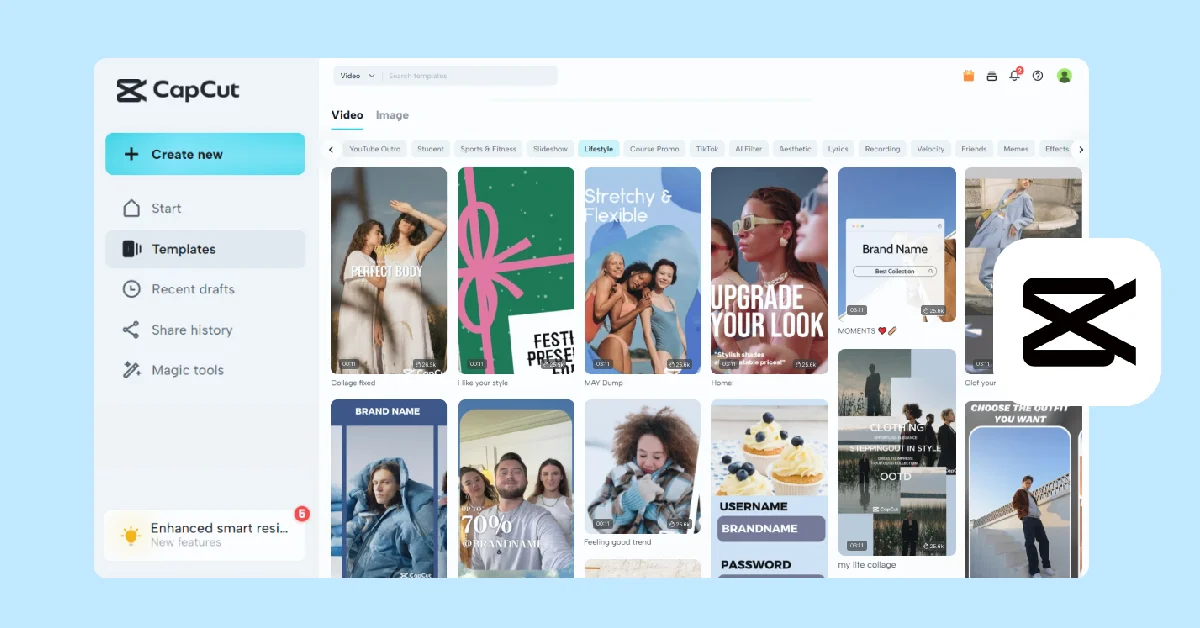
CapCut templates offer versatile tools to help you craft unique and engaging videos. Here are some examples of popular video styles made possible with CapCut templates:
- Use CapCut’s animated graphics, text effects, and bold color grading to showcase products/services in a polished, professional way.
- Maintain audience attention by using lower third captions, subtle animations, and transitional elements between talking points.
- Introduce video topics clearly with eye-catching intro template slides containing animated text, custom branding, and bold colors.
- Simplify recipe instructions with template graphics for ingredients, text steps, transitions, and accent elements like brush stroke animations.
- Compile special memories in collage videos with photo templates that incorporate pan/zoom effects, text captions, and decorative elements.
Engagingly convey company stories with character animation templates, vibrant filters, and bold graphics with your logo integrated.
Exploring Trending Templates
CapCut templates are a great way to incorporate current trends into your videos. Here are some of the most popular, viral templates people are using:
- Zooming shapes, illustrated dividers, and liquid fills make for smooth transitions between video sections.
- Vintage fonts, film grain overlays, and 90s-inspired graphics for a nostalgic throwback style.
- Clean lower thirds, simple text animations, and muted color palettes for an elegantly minimal vibe.
- Bold neon texts, sci-fi HUD graphics, and cyberpunk color grading for a futuristic tech style.
- Animated brush strokes, playful fonts, and colored pencil filters for a handcrafted, DIY look.
Keeping up with trending templates ensures your videos remain fresh and resonate with current audience preferences.
CapCut Template Best Practices
Follow these expert tips for getting the most value out of CapCut’s templates:
Browse All Categories
Explore a variety of templates beyond your niche to discover unique ideas and inspiration.
Favor Versatile Templates
Opt for templates with interchangeable elements that work for different topics and styles.
Customize Thoroughly
Swap out all placeholder text/images with your own to make the template truly yours.
Use Templates Sparingly
Balance templates with original content. Too many templates look overdone.
Check Lengths Before Customizing
If a template isn’t the ideal length, adjust the timing first before editing other elements.
Download Backups
Save backups of customized templates before importing new media in case you want to reuse them.
Following these best practices will ensure you get the most mileage out of CapCut’s amazing template options.
Templates for Social Media
The templates available in CapCut are perfect for creating videos tailored for different social platforms:
- Instagram & Facebook: Great for square 1:1 and vertical 9:16 templates featuring graphics and text animations.
- TikTok: Motion graphic templates made for short-form 9:16 vertical videos perform great on TikTok.
- YouTube: 16:9 landscape and 9:16 portrait templates work for YouTube videos optimized for mobile and desktop.
- Twitter & LinkedIn: Square 1:1 and 16:9 templates fitting Twitter and LinkedIn’s video formats help professional social content stand out.
- Pinterest: The 2:3 landscape template dimension matches Pinterest’s recommended video sizing.
Using templates tailored to each social media platform helps increase engagement and ensures your videos meet platform-specific requirements.
Editing Tips
Take your customization of CapCut templates to the next level with these advanced editing techniques:
- Customize animation and transition speeds to match the pacing of your footage.
- Resize templates using the crop tool if the aspect ratio doesn’t fit your video.
- Templates with multiple scenes can be rearranged in the timeline to better suit your narrative.
- Ungroup template layer elements to edit visuals individually for more flexibility.
- Enhance templates with filters, overlays, color adjustments, and distortion effects.
- Use masks to selectively hide portions of complex templates for seamless integration.
Feel free to personalize templates using these tips to better align with your content’s style and message!
Template New Trends
As CapCut grows in popularity, new template trends continue emerging, keeping the resources fresh and on-trend.
- Templates featuring stylish fonts, expressive text animations, and bold colors remain popular.
- The retro throwback aesthetic continues trending strongly with vintage filters and overlay effects.
- Templates with changeable branding elements help creators display their unique business style.
- Whimsical illustrated character templates allow creators to represent their brand or persona playfully.
- Zooming objects, liquid fills, and other transition effects provide smooth scene changes.
- 3D graphics and parallax layers add visual depth and movement to templates.
Keeping up with new CapCut template trends helps maintain a modern and engaging editing style.
Creating Custom CapCut Templates
CapCut allows users to create their templates and submit them to be included in the app. Here is an overview:
This program lets creative users develop templates for possible selection into CapCut’s official template library. Accepted templates earn cash payouts when downloaded from the app.
Steps to Create & Submit Templates
- Design original templates optimized for CapCut in the dimensions 1920×1080 or 1080×1920.
- Add descriptive titles, tags, preview images, and fill out the content rating form.
- Submit templates for review through CapCut’s online submission form.
- If accepted, CapCut will package templates for in-app use and list creators for attribution.
By developing high-quality templates, you can contribute to CapCut’s extensive community and gain wider exposure!
Comparison of CapCut Templates with Other Platforms
How do CapCut’s templates compare against other major video editing apps?
1. CapCut
Extensive template library, full customization abilities, variety of animated and stylized designs.
2. InShot
Smaller template selection, decent customization options, mostly basic templates.
3. Adobe Premiere Rush
Robust professional templates with limited editing capabilities and, expensive subscription model.
4. iMovie
Very basic built-in template options with little room for customization.
5. Splice
Minimal templates are available, focused mainly on transitions rather than graphics.
CapCut stands out due to its extensive library of customizable animated templates, offering users greater flexibility compared to other platforms.
Conclusion
CapCut templates provide amazing creative assets to level up engagement for any video. Exploring CapCut’s in-app library along with online resources gives access to a boundless number of templates for any editing need. Optimizing videos with the right templates for specific social platforms is simple. Following template trends and best practices ensures videos have a stylish, professional edge that captivates audiences. CapCut’s templates simplify video creation, accelerate production, and unlock new possibilities.
Start exploring CapCut templates today to enhance your video content effectively!